SETTING UP RASPBERRY PI FOR FIRST TIME
This tutorial will help the ones who is wondering to setup the raspberry pi for first time
follow the steps:
Raspberry Pi (any model)
Laptop or Desktop
SD Card or USB Flash
Drive
Network Cable (Ethernet RJ45)
[Its ok if you have no
internet connection just connect the router to laptop and rpi with rj45 cables]
Power Supply for
Raspberry Pi
2. Use Etcher for writing os on sdcard”https://www.balena.io/etcher/”
4. You need the HDMI for first time at least otherwise you can't use the VNC for virtual display. (If you don't have an hdmi monitor use TV with HDMI connectivity or use a HDMI-VGA converter)
OR
We create an empty file and named it SSH with no extension. This would enable SSH interface on Raspberry Pi which allow Raspberry Pi to communicate with our PC through Ethernet Port.
i. Go to SD Card or USB Flash directory
ii. Right Click > New > Text Document
ii. Type SSH with no extension
iv. Unplug your SD Card or USB Flash from Computer
5. Power on the raspberry pi with the power micro usb port
[NOTE: I recommend the 2.5 Amp power adapter for the rasp pi, it can boot up with 800mA but it'll show you some glitch if you continue to use more peripherals in usb ports.
Best way to power it is using battery power bank.]
A. we'll use Putty to
communicate with Raspberry Pi through SSH. Then use it to enable VNC Server on
Raspberry Pi.
i. Open Putty
ii. Under Host
Name, Type raspberrypi.local
ii. under Port,
Type 22
iv. Click Open
Login as: pi
pi@raspberrypi.local's password: raspberry
pi@raspberrypi:~ $ sudo raspi-config
6. for the most of rasp pi os's boots into GUI if not type startx on terminal to boot as GUI
7. Update the rasp pi with "sudo apt-get update" and give it some time update and when it completed the terminal command will be available then type "sudo apt-get upgrade –y".
8. Type “sudo raspi-config” in the terminal. Enable the VNC option in the menu.
1. Open VNC
Viewer
2. in the box,
Type raspberrypi.local
A window will pop up and
ask you to enter username and password
Username: pi
10. Update the rpi with “sudo apt-get update” and give some time after complete use “sudo apt-get upgrade -y”
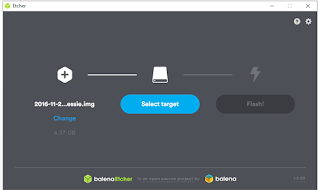





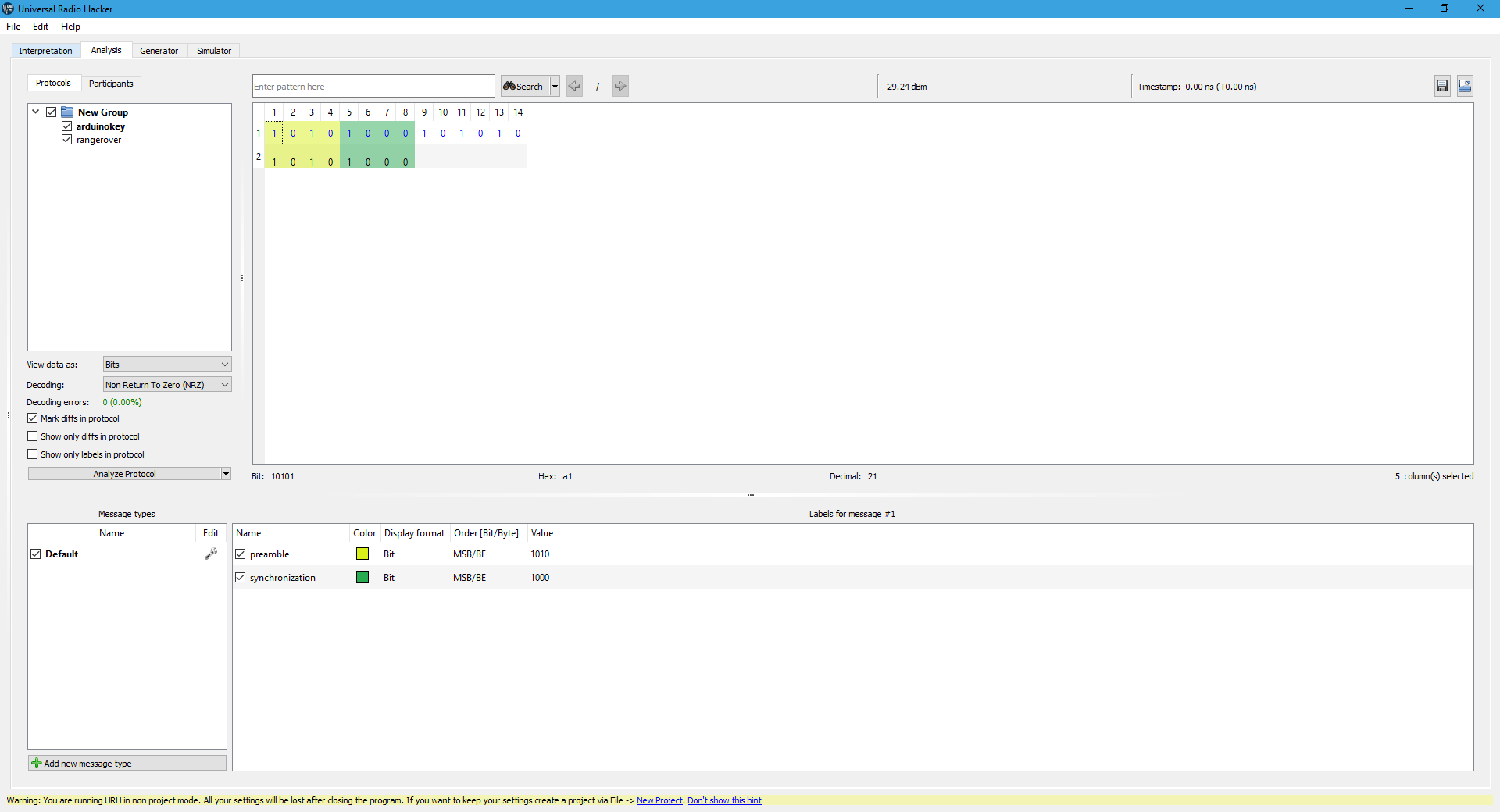
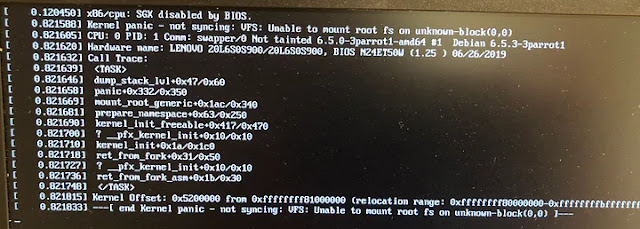

Comments
Post a Comment