"Kernel Panic” error After upgrading Parrot OS
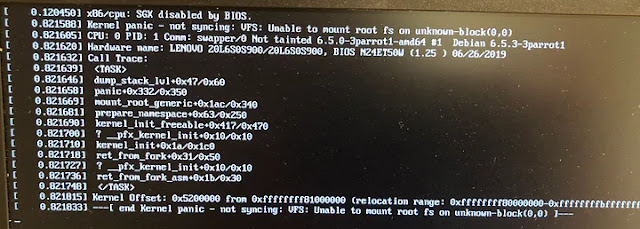
This guide will walk you through the steps of resolving the kernel panic error that you may encounter after upgrading your Parrot OS kernel to version 5.6.0. Step 1: Enter Recovery Mode Restart your computer and enter the GRUB menu by pressing the appropriate key during the boot process. The specific key may vary depending on your computer's manufacturer and BIOS settings. Common keys include F2, F10, Delete, or Esc. Once in the GRUB menu, select "Advanced Mode" using the arrow keys and press Enter. In the Advanced Mode menu, locate the entry for Parrot OS 6.1 and select "Recovery Mode" using the arrow keys. Press Enter to boot into Recovery Mode. Step 2: Purge Problematic Packages Once in Recovery Mode, log in as root using the default credentials. Open a terminal window by selecting "Drop to root shell prompt" from the Recovery Mode menu. ...
