HACK HC-05(BLUETOOTH MODULE) FRIMWARE INTO HID FRIMWARE
This post helps you to change the firmware of the hc05 Bluetooth chip into hid enabled Bluetooth chip.
The HID stands for “HUMAN
INTERFACE DEVICES” means things like your keyboard, mouse, printer,
joysticks, etc.. Drivers get automatically installed in your computer without
any external drivers needed.
The hc05 default don’t have hid capability
but, the chip hc05 uses is same clone of chip RN-42 uses (BC417), the RN-42 is an
HID enabled chip. We gonna swap the firmware’s of rn42 into hc05.
[NOTE: this
particular hc05 chip comes with serial interface in it if you perform this swap
it no longer work as serial Bluetooth chip. If you want you can save the
firmware of hc05 and re-swap again to work normal].
That being said what are the
things we need to perform this task are:
1. HC05
module for sure (duh!)
2. RN-42
chip
{Wait if you are performing
this task you must be very enthusiastic in electronics or extremely poor then
why the hell you gonna buy an rn42 chip for...? don’t worry I’ll give links to
rn42 firmware https://github.com/mmshivesh/HC05withHID }
3. Zadig
software https://zadig.akeo.ie/
4. FTDI
chip(usb to serial one) and download it driver
https://github.com/lorf/csr-spi-ftdi
5. Some 220ohms
or 230ohms resistors
6. Some
wires to connect
7. Solder
and solder Iron
8. Windows
10 pc or windows 7
9. Csr
software “BLUESUIT” to steal firmware
{This csr software is commercial one you gonna need to provide a valid business mail or work mail Gmail or outlook doesn’t works. They’ll verify and gives you access to firmware, but they might or they might not!, I’ll give you link for download the tool
https://drive.google.com/file/d/1d0VRoN2BFZpIo8pR75E049reoKHjuba6/view.}
Steps you need to follow:
1. Solder the wires to FTDI Chip with resistor:
The wires need to be soldered to the ftdi chip with a 220ohms resistors
to chip like shown in the diagram.
2. Solder the wires to hc05 chip:
Connect and solder the ftdi soldered wires to hc05 bc417 chip as shown:
3. From ftdi driver
folder copy file “usbspi.dll” from “libwin32” and install all software’s
(ZADIG, BLUESUIT)
4. Plugin the ftdi first and open zadig
program
5. Then go to blue suit installed folder and paste the file (keep the real file for backup by renaming it)
6. Plugin the ftdi first and open zadig program, do this if there is no chip listed in the menu go to the “options” “select all devices” then your device shows up.
7. From the options select the “FT232R UART”
and and select the driver as “libusbk”, Then press reinstall driver
8. Then after launch the blue flash tool and
press stop processor after its ready then click dump (keep this for backup and
save it some folder).
9. PS_TOOL software then select the “SPI
BCCMD” under port select the“FT232R”
module then set ok
10. Go to “FILE” then select “dump”
and save it in some folder for backup.
11. Then goto the backup folder create a new
file “update.psr” then open the “dump.psr” and copy the entries
and values, paste it in update.spr
The entries are:
1. PSKEY_BDADDR
2. PSKEY_ANA_FTRIM
3. PSKEY_ANA_FREQ
Then save the files
12. Then again launch the blue suit app and click stop processor and choose the rn42 firmware file select the rn42.xpv then click download
13. When finished click start processor
14. Again launch pstool app select the “SPI BCCMD” under port select the “FT232R” module then set ok.Now we need to change the settings for our new hc05 hid module default they are in rn42 module settings.
15. Then goto file select merge navigate to
update.psr and select it if you done everything right you’ll see the led behavior
changes than before.
16. Then use this program from my serial
communication blog and upload it to Arduino by connecting it normally like the
hc05
17. Then open serial monitor then select “no
line ending” then type $$$ and hit send, it should return CMD
Then change serial setting to newline and
type SF,1 it should return AOK
Then type s~,6 it should return AOK
Then type SN,YOUR_CHOICE_OF_NAME
Then then type SH,0230 for hid
keyboard and mouse combo it returns AOK
Then type R,1 to reboot
Now use your phone or pc to check the Bluetooth
the name should be YOUR_CHOICE_OF_NAME popped as keyboard symbol click
pair and pair with it
Check it now by select the serial monitor and
select no line ending and type anything and hit send.
there you go you have hid enabled hc05 you can use it for kind of hid devices just change SH,0230 here is link for commands
https://stackoverflow.com/questions/16243602/arduino-rn-42-bluetooth-module-hid#:~:text=The%20module%20should%20be%20set,set%20it%20to%20keyboard%20mode.




























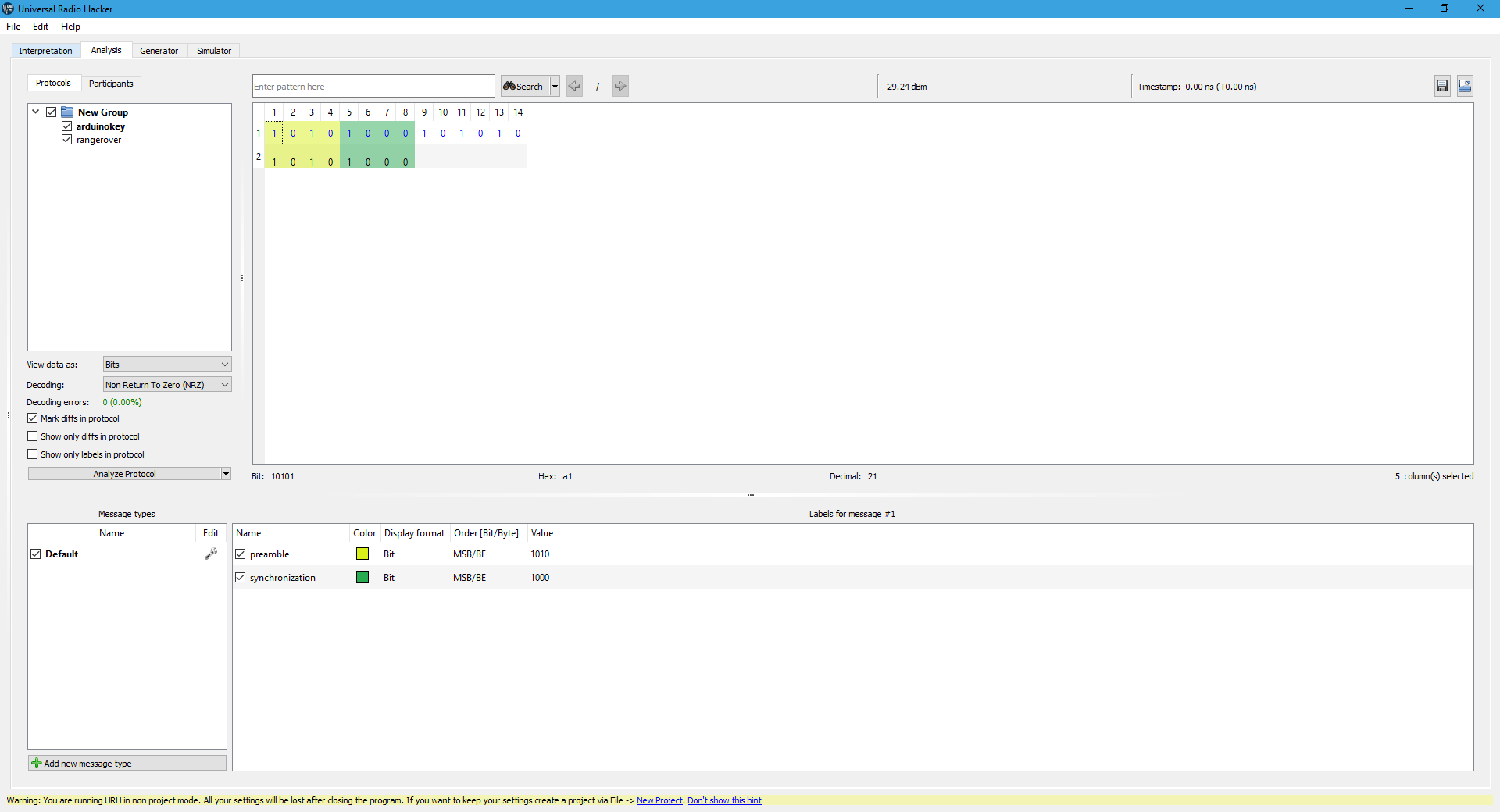
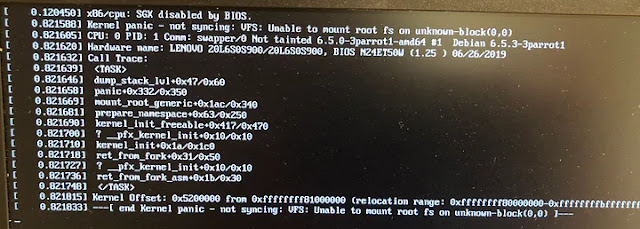

Comments
Post a Comment